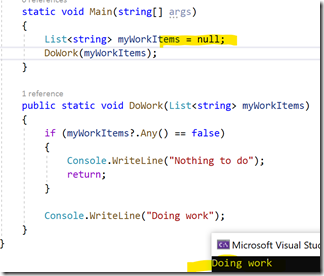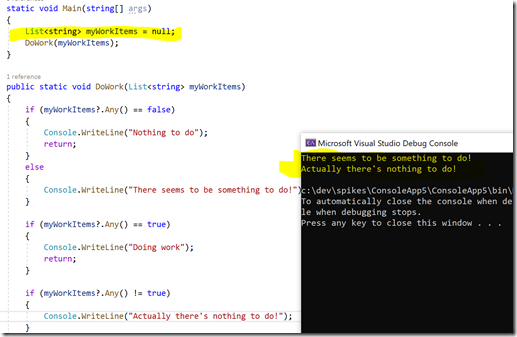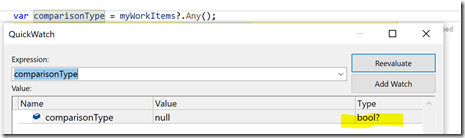Fixing HTTP Error 500 on Azure App Service when running ASP.NET Core 3.1.1
If you’re using ASP.NET Core 3.1.1 and are seeing HTTP Error 500 when deploying your application into Azure App Service, there’s a high change that the issue is caused by a known issue:
If your project has a package reference that transtively references certain assemblies in the Microsoft.AspNetCore.App shared framework
that are also available as NuGet packages and executes on a runtime other than 64-bit Windows, you will receive a runtime exception at the time the assembly is loaded with a message like:Could not load file or assembly 'Microsoft.AspNetCore.DataProtection.Abstractions, Version=3.1.1.0, Culture=neutral, PublicKeyToken=adb9793829ddae60'. The located assembly's manifest definition does not match the assembly reference. (0x80131040)
Solution is to switch to 64 bit Azure App Service or to manually reference the problematic package.
Debugging this can be a pain as Azure App Service’s diagnostic tools think that everything is running smoothly and IIS’ stdout only reports that application has successfully started. What can help is wrapping the CreateWebHostBuilder inside a try-catch. Here’s an example which uses nLog:
public static void Main(string[] args)
{
var environment = Environment.GetEnvironmentVariable("ASPNETCORE_ENVIRONMENT");
var isDev = string.Equals(environment, "development", StringComparison.InvariantCultureIgnoreCase);
var configFileName = isDev ? "nlog.Development.config" : "nlog.config";
var logger = NLogBuilder.ConfigureNLog(configFileName).GetCurrentClassLogger();
logger.Info("Starting application. {Environment}, {LoggingConfigurationFileName}", environment, configFileName);
try
{
CreateWebHostBuilder(args).Build().Run();
}
catch (Exception e)
{
logger.Error(e, "Failed to start application", e);
}
finally
{
NLog.LogManager.Shutdown();
}
}