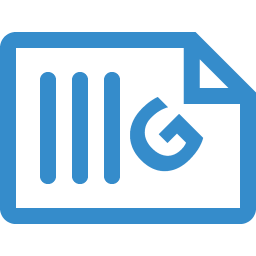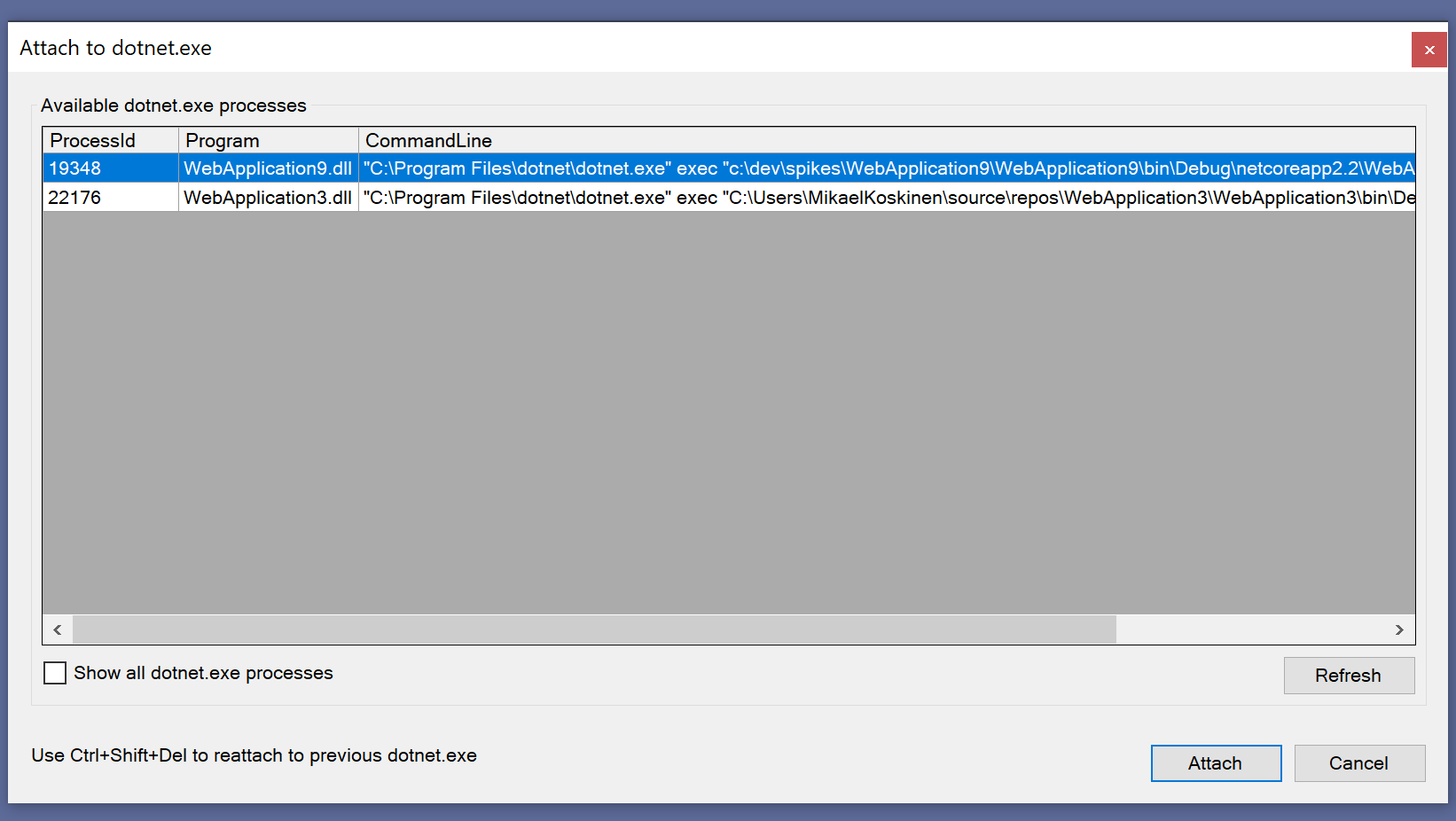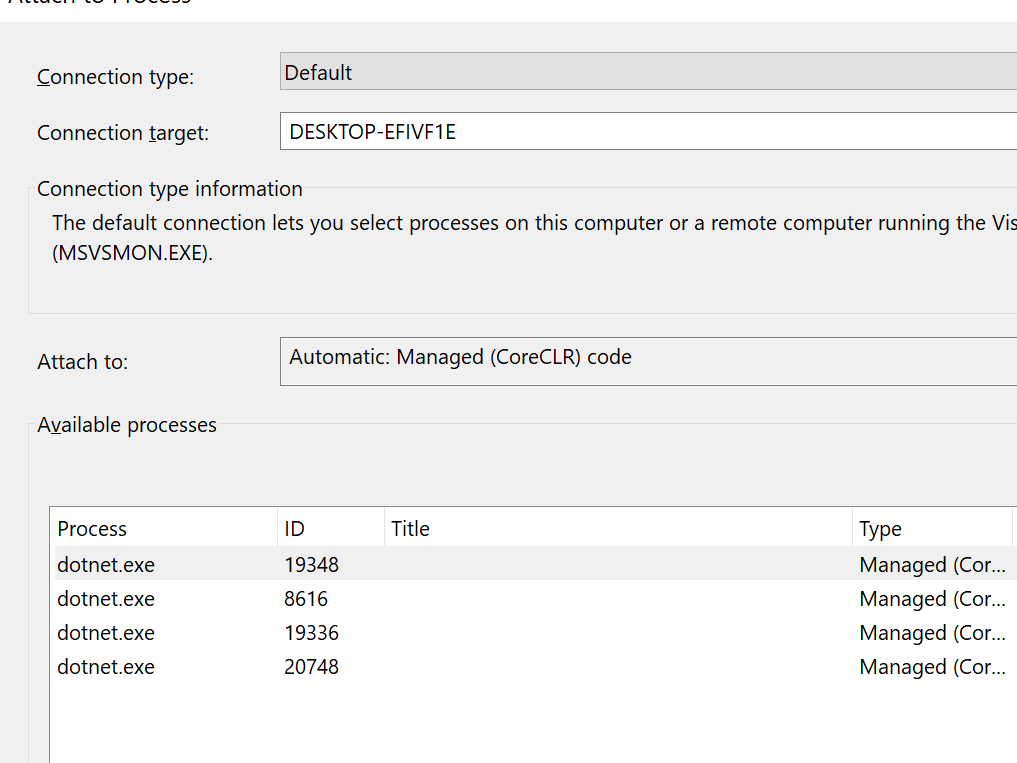Blazor.EventAggregator now works with Blazor 0.9. The library was first released back in February when Blazor was still (partly) called Razor Components and we were still using .cshtml-files. Blazor.EventAggegator 1.1.0 release updates the library to work with latest preview bits of Blazor.
For those not familiar with Blazor.EventAggregator, it is a lightweight Event Aggregator for Blazor. Event aggregator is used for indirect component to component communication. In event aggregator pattern you have message/event publishers and subscribers. In the case of Blazor, component can publish its events and other component(s) can react to those events.
Project home:
https://github.com/mikoskinen/Blazor.EventAggregator Attach to dotnet.exe extension for Visual Studio 2017 & 2019 now has a new version 1.0.0.1. As the version number indicates, only a small thing has changed: The extension manifest had problems with its dependencies, causing issues when trying to install the extension to VS 2019 Preview.
The new version is now available for download from the project’s repository: https://github.com/mikoskinen/AttachToDotnet/tree/master/releases/1.0.0.1
Unfortunately the extension is still not available through the Visual Studio’s extension marketplace, but I hope to have it there in the following week.
Background
Just a quick recap and reasoning for the extension: There’s usually many dotnet.exe processes. Attaching Visual Studio’s debugger to the correct one can be hard. This extensions aims to solve the issue by displaying the actual .DLL of the dotnet.exe process.
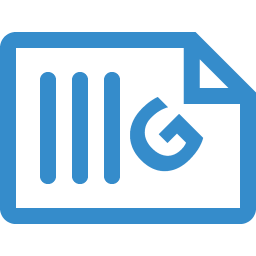
GrazeDocs is a new open source static documentation site generator. GrazeDocs converts your Markdown files into full-blown static HTML-pages which you can host anywhere. GrazeDocs uses Razor for themes and it is available as a .NET Core Global Tool.
Project home site: https://grazedocs.io
Project repository: https://github.com/mikoskinen/GrazeDocs
Features
Here’s a list of few interesting features provided by GrazeDocs:
- Clean and light default theme
- Automatically generated table of contents
- Live preview
Live previews is one of the standout features: Live Preview automatically opens a browser with your published documentation site. Every time you update the documentation, the site is automatically updated. You don’t have to manually publish your site to make sure your site looks correct. The Live Preview is done using SignalR.
Getting started
GrazeDocs aims to make it easy to get started by using conventions but it also tries to offer customization options if you aren’t happy with the defaults. For more thorough guides, please visit the documentation available at https://grazedocs.io or the samples at https://github.com/mikoskinen/GrazeDocs/tree/master/samples
GrazeDocs is available as a global tool for .NET Core. To install:
1 | dotnet tool install -g GrazeDocs
|
To start creating your documentation, use GrazeDocs -i . to initialize documentation into the current folder:
After your happy with the documentation, use GrazeDocs -p to publish your complete site:
Examples and more information
GrazeDocs home page is created using GrazeDocs. You can find the site’s source code from https://github.com/mikoskinen/GrazeDocs/tree/master/docs
For more information, GrazeDocs samples are good starting point as is https://GrazeDocs.io.
Alias engine is a new MIT-licensed open source C# & .NET Standard based engine for creating aliases for your commands. It's inspired by the alias support which mIRC provides.
Example: Alias “ae” can be used to execute command “Alias Engine”.
The project can be found from GitHub and the engine is available through Nuget https://www.nuget.org/packages/AliasEngine/.
Background
What is an alias and what you can do with them? Aliases can be used to shorten commands. If your application provides a “help” command, you can provide a shorter alias “h” for running it.
Alias Engine can also be used to provide alias feature for the end user. Your application can provide a fixed set of commands like “help”, “show”, “create” and the user of your application can create aliases for executing the commands.
Features
Alias Engine supports these features:
- Multi-Command aliases
- Multi-Parameter aliases
- Multi-Word parameters
Here’s a quick example of using the engine:
1 2 3 4 5 6 7 8 9 10 11 12 13 14 15 16 17 18 19 20 21 22 23 24 25 26 | var converter =new AliasConverter(new InMemoryAliasStore(),new NullLogger<AliasConverter>());
converter.AddAlias("/x multiple return words");
converter.AddAlias("/j /join {0}");
...
[Test]
[TestCase("/x", ExpectedResult ="multiple return words")]
public string CanRunAlias(string alias)
{
var result = converter.Convert(alias);
return result[0];
}
...
[Test]
[TestCase("/j hello", ExpectedResult ="/join hello")]
public string CanRunAliasWithParameters(string alias)
{
var result = _converter.Convert(alias);
return result[0];
}
|
For more examples, the best place is to check Alias Engine tests: https://github.com/mikoskinen/AliasEngine/blob/master/src/AliasEngine.Tests/AliasEngineTests.cs
I’ve released a new open source extension for Visual Studio 2017&2019 which aims to make it easier to attach and to reattach the Visual Studio debugger to the correct dotnet.exe process:
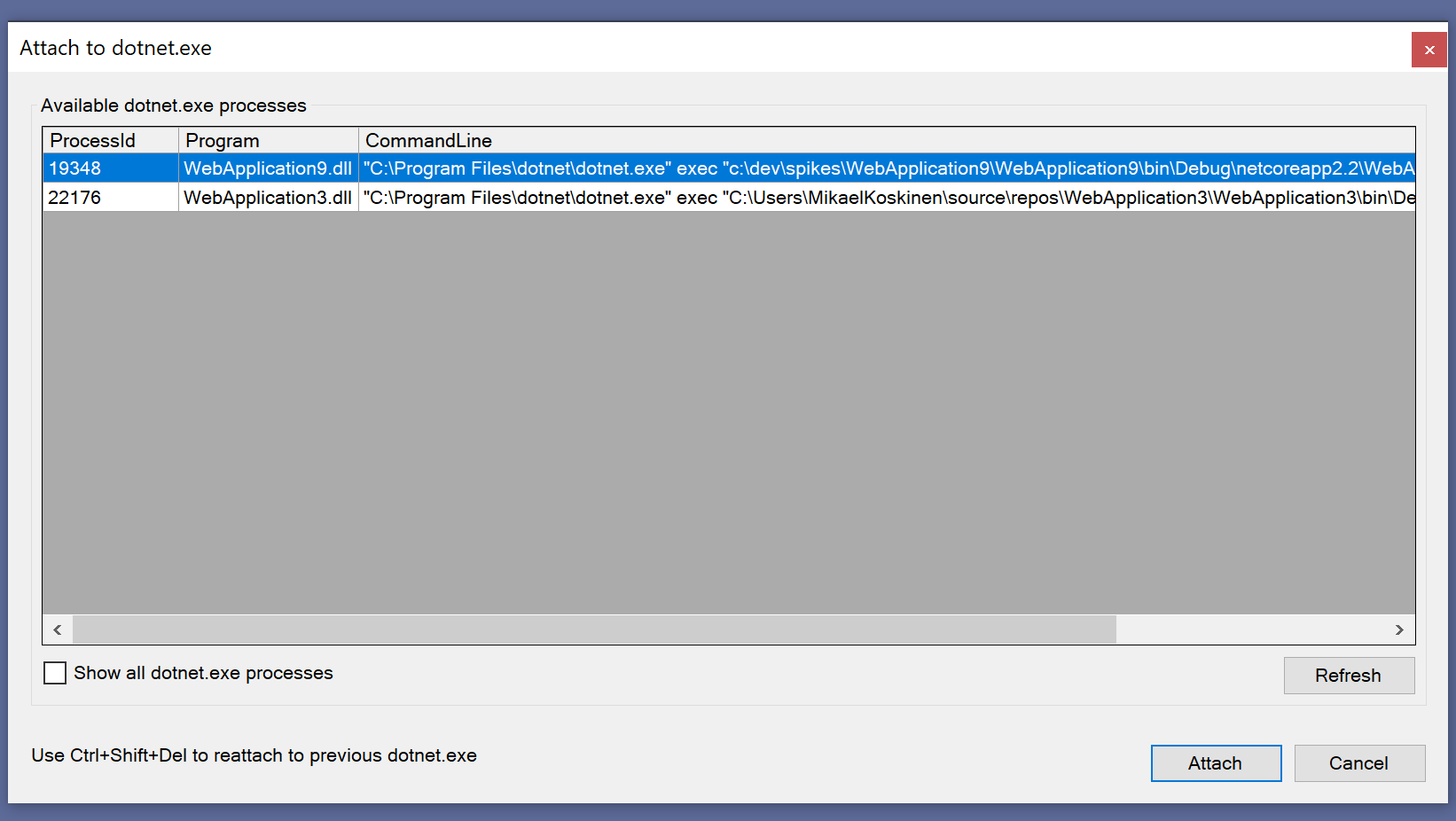
With the default “Attach to process” –feature in Visual Studio it’s often hard to know what is the correct dotnet.exe to debug. Without the extension the visibility to dotnet.exe process is often this:
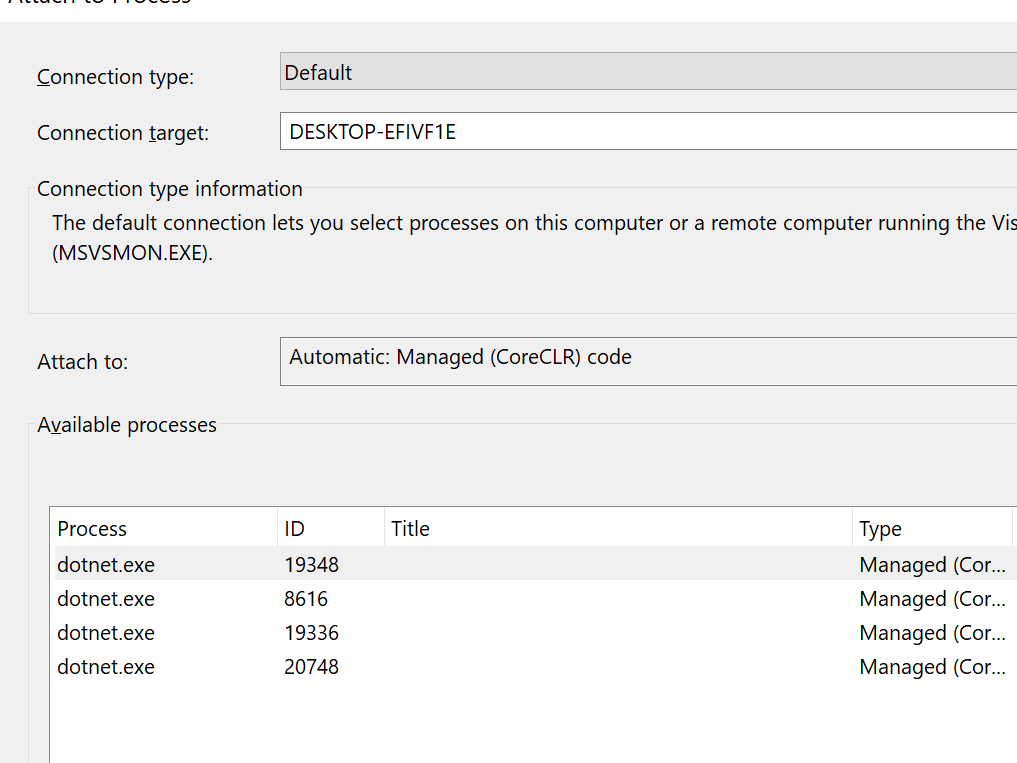
The extension aims to solve this issue by parsing the actual application from the process’ command line. In addition to displaying and attaching to a particular project, the extension provides “Reattach to dotnet.exe” command. This functionality works even if the process id changes (as it does when using dotnet watch).
Default shortcuts:
- Reattach: CTRL + Shift + Del
- Attach: Shift + Del
Note: For now the extension has been mainly tested with ASP.NET Core 2.0 based applications. Later versions of ASP.NET Core and .NET Core may change things so it’s possible that the extension displays these processes incorrectly.
The extension is not yetavailable from Visual Studio Marketplace but I hope to see it there shortly. But you can download and install it from here: https://github.com/mikoskinen/AttachToDotnet/tree/master/releases/1.0.0.0
The source code for the extension is available through Github: https://github.com/mikoskinen/AttachToDotnet